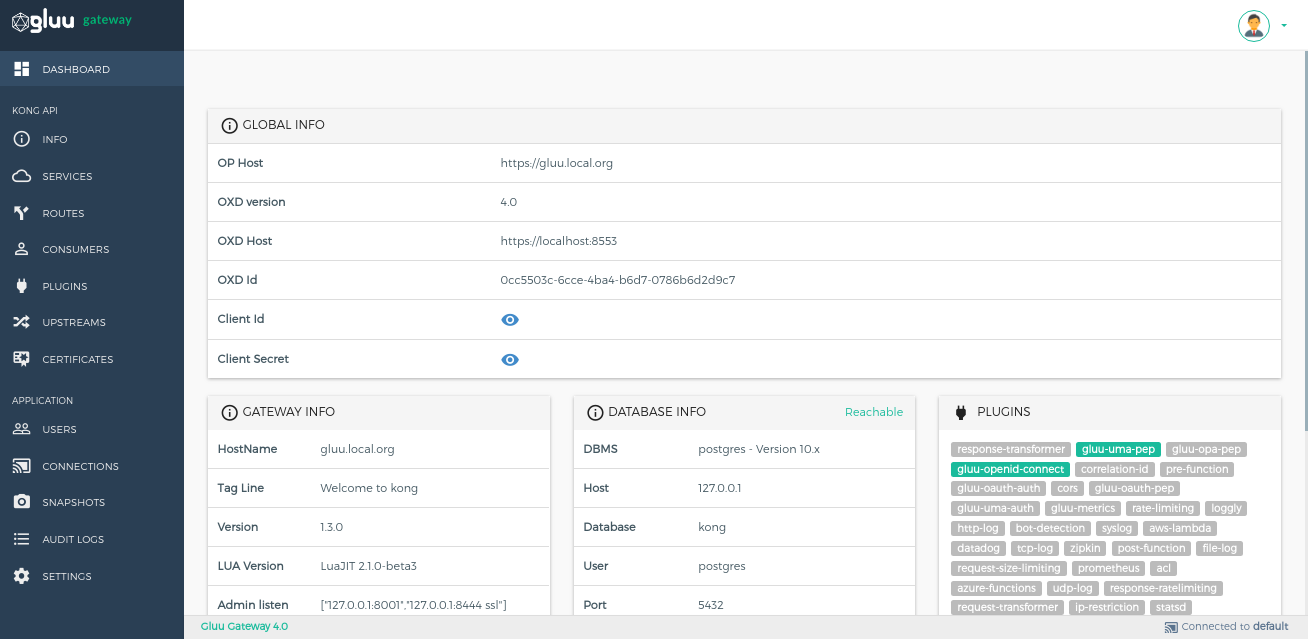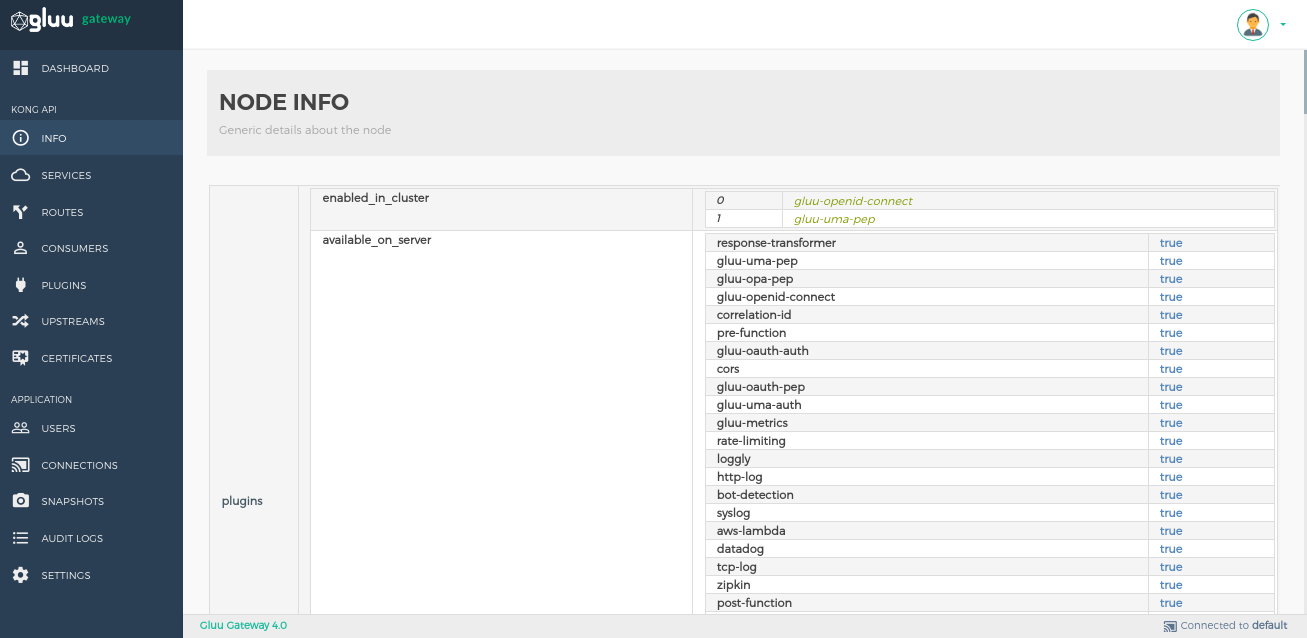Getting started with the admin UI#
This guide will explain how to use the admin UI to configure upstream applications, add plugins and set security configurations.
Dashboard - Kong Proxy Details#
The dashboard provides application credentials and configuration details, including the following:
-
Global Info: shows the oxd OP Client credentials which is used to log in to GG UI. GG UI is just a UI to configure the Kong and plugins. which are protected using OpenID Connect flow. It shows the
OXD Id,Client IdandClient Secretused by GG UI. This credentials has been created during installation step. -
Gateway: shows details about the Gateway itself. This is the details which are needed to hit the Kong proxy endpoint. After GG installation, some ports and endpoints are exposed:
- Proxy endpoint: Exposed on
443port. This is the endpoint which is globally exposed and will be hit by the end-users or client applications. - Admin API endpoint: This important endpoint is exposed by Kong. which is locally available on
8001http and8445https. It is used to configure service, routes, consumers and plugins.
- Proxy endpoint: Exposed on
-
Database Info: It shows you details about the Database that is used by Kong.
-
Plugins: It displays all the plugins supported by the Gluu Gateway. When inactive, a plugin is shown as gray. When a plugin is added to an API/Consumer or globally, its name will turn green on the dashboard.
-
The remaining subsections, Requests, Connections and Timers show real-time metrics for Gluu Gateway's health.
Info - Kong configuration details#
The Info section shows generic details about the Kong node. In short, it shows all the details provided by theKong Admin API Endpoint, which is http://localhost:8001. It shows every setting configured in /etc/kong/kong.conf file. Use this file to update the Kong proxy port, admin API port, SSL certificates and other Kong configurations.